


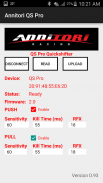
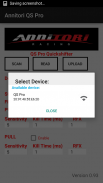
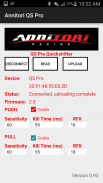
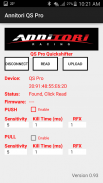
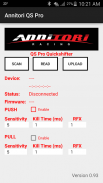
Annitori QS Pro 2016

Mô tả của Annitori QS Pro 2016
For use with a new 2016 Annitori QS PRO Quickshifter, one of the finest and most capable quickshifters ever offered and Annitori QS Pro 2016 will allow you to configure your shifter for optimal performance.
Your device must have Bluetooth v4.0 (BLE) or better, and Android v4.4 or newer.
1) Turn on your device Bluetooth.
2) Download the app to your phone or device, open the download, click install and open the app to be sure you
have it.
3) Then close the app to begin pairing process listed in #4 below:
4) With the app closed, start your motorcycle. This is very important, you must start your machine BEFORE you open the app, so that the BT on the shifter is searching as you open the Annitori App to connect.
5) After the bike is started, open the app and you will first see an image of our QS PRO, and then the setting page at left. Click “SCAN” at the top left so the app will begin searching for the shifter.
6) You will see your “MAC” address pop up, this is the number that appears in the box as in this image. This
number is the unique number that identifies your QS PRO shifter. When this appears, the app has found your shifter.
7) Click on the “QS PRO / MAC address." Do not click on close, this will stop the process.
8) When the app has connected with the shifter it will show the screen here, with “Found, Click Read” in the
status bar.
9) Note that the settings are not correct. No direction is clicked, Sensitivity is at 5, Kill Time at 1ms, RFX at 1. These are NOT settings you would ever use with our shifter, so you know you are not yet reading your QS PRO. Connected and Reading are TWO DIFFERENT things!
10) Click the center READ button. It will take a second or two to gather the information from the processor (if not, click READ again) and you will see the image displayed (or your personal settings) at left.
11) Note that when the read is correct and actual, you will see the STATUS as “Ready”, the Firmware will show a version number, and the Sensitivity, Kill Time and RFX will all have realistic values. Now you know you are connected. If you do not see these, you are NOT reading the shifter and need to start the process over again.
12) If ever in doubt, simply exit the app and start over, this whole process takes 10 seconds. In fact, we STRONGLY recommend that after any settings change or use of the app, when done, EXIT the app completely. This way you know you are out, and can only come back in from the start. You will know you are coming in from the start if you see the image of our shifter first when you open the app. If ever in need of help,
contact us, always happy to assist you!
13) You are now ready to make changes to your QS PRO settings
14) The shifter comes pre-set with both directions Enabled, 60 Sensitivity, 55ms for Kill Time and RFX 18. (If you do not have these settings on initial use, please change and UPLOAD so you can start from the base values.)
15) NOTE: RFX should be at 18, and always left at 18 unless you are having problems and have been
in contact with our Customer Service directly. They will instruct you to make any changes, otherwise leave RFX at 18 and never change it.
16) As you can see, making changes are now very simple to do!
a) PUSH / PULL (check the box to enable, uncheck to disable)
b) Kill time – touch the number and a spinner will come up with all the kill time values in milliseconds. Choose the kill time you wish to enter.
c) Sensitivity – touch the number and a spinner will come up with the options. A sensitivity of 10 means more pressure to activate the kill signal, 80 means very light.
17) When you have your choices made, click UPLOAD, after which the status will return to “Ready."
FOR ANDROID 6.0 USERS.
-----------------------------------------
You must go into Settings on your device. Click on Apps. Click on Annitori QS Pro 2016. Click on Permissions. Enable Location Services (not our fault, Android 6.0 requires this for BLE to work).























